Well I think it’s time to share another little tutorial for My Digital Studio.
This time I am going to show you how you can create a background that will looks almost as if you had used an embossing folder on your cardstock!
Ready? By the way, you can click on the individual photos to enlarge them and see the details! You may want to do this when viewing the end result, so it doesn’t look so blurry…
1) Fill your project with a “Background Paper” 
4) Change size of stamp to your liking 
5) Change the color of your stamp to the same color as the background paper 
6) Once you done that, you can’t see the image anymore 
7) Click on “Drop Shadow” 
8) Change “Opacity” to 100% and “Blur” to NONE! 
9) This is what it will look like: 
10) Copy and then paste it several times as wanted 
And here is a card I’ve used it on: 
Another stamp set I’ve played around with is the “Baroque Motifs” - VERY cool: 
If you have the Presto Patterns Overlay Stamp set you can make this whole background without having to copy and paste: 

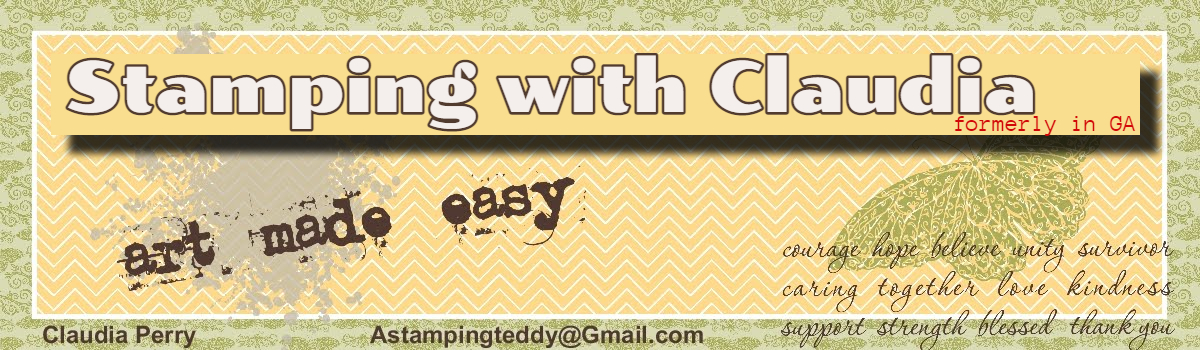


WOW! Great technique! Thanks :-)
ReplyDeleteJoy